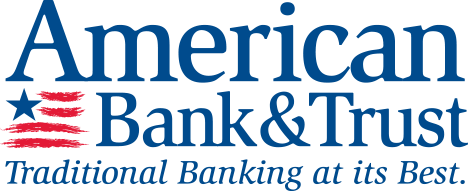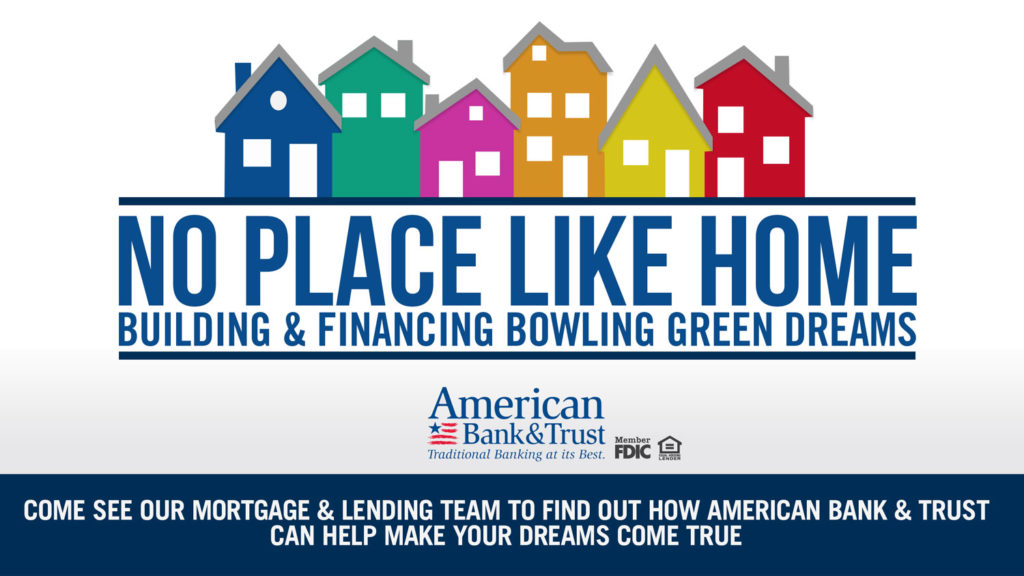Mobile Banking FAQ
We are proud to introduce our AB&T Mobile Banking App. To better assist you with any questions you have concerning our app, we have created this FAQ.
We realize that this FAQ may not cover all of the questions or concerns that you may have about this service. If this occurs, please feel free to contact us at 270-796-8444 or stop by any of our convenient locations. We will be glad to help!

General Information & Device Requirements
What is mobile banking?
Mobile banking is an extension of online banking which enables you to conduct basic banking transactions (balance inquiry, account history, funds transfer) via a mobile device. Enhanced features of the new American Bank & Trust Mobile App include Mobile Check Deposit and Mobile Bill Pay. Mobile banking options include, Mobile Web Browser, and a downloadable Mobile Application. *Online banking not available using Internet Explorer browser.
Which mobile banking product should I use?
The American Bank & Trust Mobile App can be downloaded from your official App Store (Apple or Google Play). The free mobile application offers immediate and direct access to your AB&T accounts, and allows you to view balances and account history, transfer funds, pay bills, and make deposits with your Apple or Android mobile device. The Mobile Web Browser allows you to enjoy the same features of the mobile app (with exception of Mobile Check Deposit) without having to download anything to your mobile phone. The mobile browser is accessed through a URL.
Can I use more than one type of mobile banking?
Of course! You may use one, two, or all three mobile banking products depending upon what type of mobile device you have and what you are wishing to accomplish.
Who can use American Bank & Trust Mobile Banking?
Any personal or business banking customer of American Bank & Trust that has an open checking, savings, or loan account can sign up for mobile banking. If you are not a current AB&T online banking customer, you will need to enroll in online banking before you can enroll in mobile banking.
Are there any fees associated with mobile banking?
Can I use mobile banking outside the U.S.?
What if I have additional questions about mobile banking?
If you have additional questions, please contact mobile banking support at 270-796-8444.
Access & Enrollment
How do I download the app?
Go to the official app store for your device (Apple or Google Play) and search for “ABTBG.” Download and install the app to your mobile device.
How do I log in to the app?
How do I enroll in mobile banking?
Go to www.ambanking.com and click “enroll” in the Online Banking Login box. Complete the New User Enrollment form and verification steps. Then create a username and password to complete the process.
Can I enroll in mobile banking without downloading the mobile app?
Can I use my old mobile banking credentials on the new mobile banking app?
Your username will be the same but if logging-in for the first time since March 8, 2021, please call us for your temporary password. If you have forgotten your online banking Username you can call 270-796-8444 and ask for mobile banking support. If you know your Username, but have forgotten your Password, please click here to Reset your Password.
Can multiple people use the mobile banking app through the same device?
What if I forget my Username or Password?
If you have forgotten your Username or Password, please call 270-796-8444 and ask for mobile banking support.
How many incorrect login attempts does it take to lock me out of the mobile banking app?
You will be locked out of your account after three (3) incorrect login attempts.
How do I unlock my account?
If you have been locked out of your account, please call 270-796-8444 and ask for mobile banking support. Business hours for mobile banking support are Monday-Friday, 8am-4:30pm CDT. If you have forgotten your Password, you can go to ambanking.com and click on “Forgot Your Password?” in the Online Banking Login box.
Mobile Banking App
What functions are available once I am registered and able to log on to the app?
Can I make loan payments using my mobile app?
Can I pay my bills using my mobile app?
Yes! Mobile bill pay is fully integrated with online banking payments. If you are a current AB&T bill pay customer, you will see your payees when you tap “Bill Pay” within the mobile app. If you are not set up for bill pay, you will receive a message that says “You are not authorized to use this service.” To request bill pay privileges, log in to your online banking account at ambanking.com. Go to “User Services” and click on “Add/View Account Services.” Choose the account(s) to which you wish to add bill pay privileges and click on “Edit” in the “Actions” drop-down menu. Click on “Basic with Bill Pay” and submit. New payees must be added in online banking before you will be able to pay bills with your mobile app.
How do I edit a payee?
When will my transfer occur?
Mobile Check Deposit
What is Mobile Check Deposit?
How does Mobile Check Deposit work?
How do I get the best image of my check using Mobile Check Deposit?
To get the best image, lay your check flat on a solid, dark surface in a well-lit area. Hold your phone directly above the check (not at an angle). When photographing the check, use the four corner guidelines on your screen to line up the check, while staying within the grid.
Do I need to sign the back of my check?
Checks must be endorsed with your signature and “for mobile deposit only.” Checks that are not endorsed properly will be rejected. In most cases, the deposit may be resubmitted with proper endorsement.
What is the cut-off time for Mobile Check Deposits?
The business day cut-off time for mobile check deposit is 4pm CT. Items submitted after 4pm will be considered received on the next business day. For determining the availability of your deposits, every day is a business day, except for Saturdays, Sundays and Federal holidays.
When will my funds be available?
Our general policy is to make funds available to you on the first business day after the day we receive your deposit. Business day cut-off time for mobile check deposits is 4pm CT. Items submitted after this time will be considered received on the following business day. For determining the availability of your deposits, every day is a business day, except for Saturdays, Sundays and Federal holidays.
What kind of checks can I deposit?
Accepted items include personal and payroll made payable to the owner of the account into which they are being deposited. Non-negotiable items and checks made payable to a business will not be allowed, unless the check is deposited into a business account owned by a sole proprietor. Please note, we do not accept third party checks via mobile check deposit.
What should I do with my check after I’ve deposited it?
Keep your check in a secure location for at least 10 days. After waiting 10 days and verifying that the check has posted to your account, please securely destroy the check.
Are there limits for Mobile Check Deposit?
Is there a limit to the number of items I can deposit?
Why can I not make a deposit into my account?
Mobile Web Browser
How do I access the mobile web browser?
What functions are available once I am registered and able to log in to the mobile web browser?
Can I pay my bills using the mobile web browser?
Yes! Mobile bill pay is fully integrated with online banking bill pay. If you are a current AB&T bill pay customer, you will see your payees when you tap “Payments” within the mobile web browser.